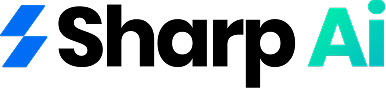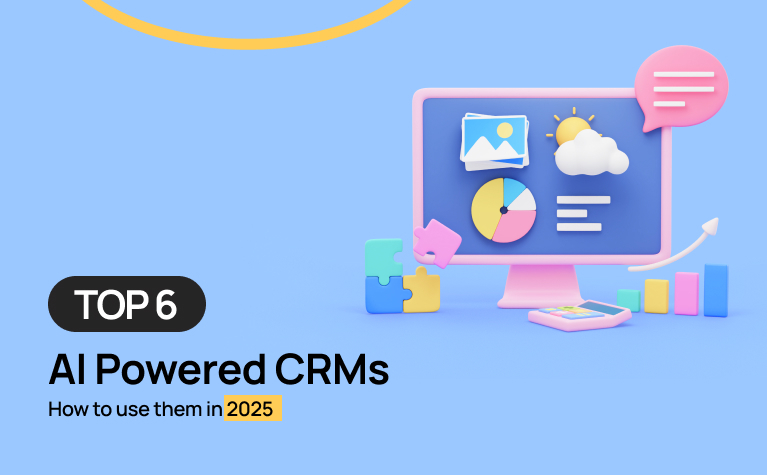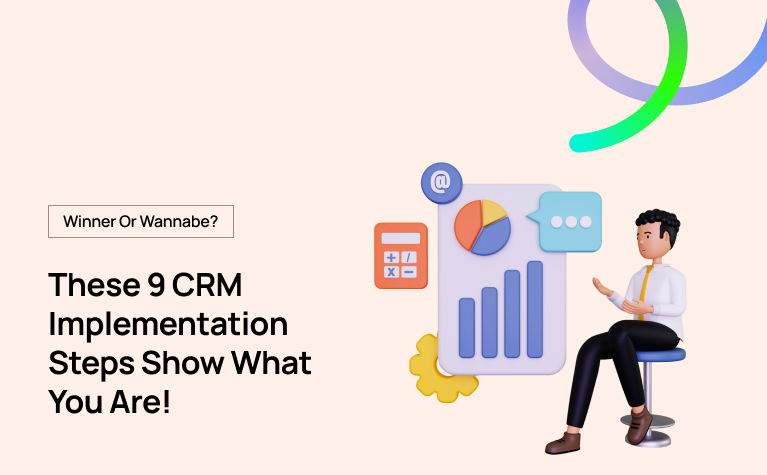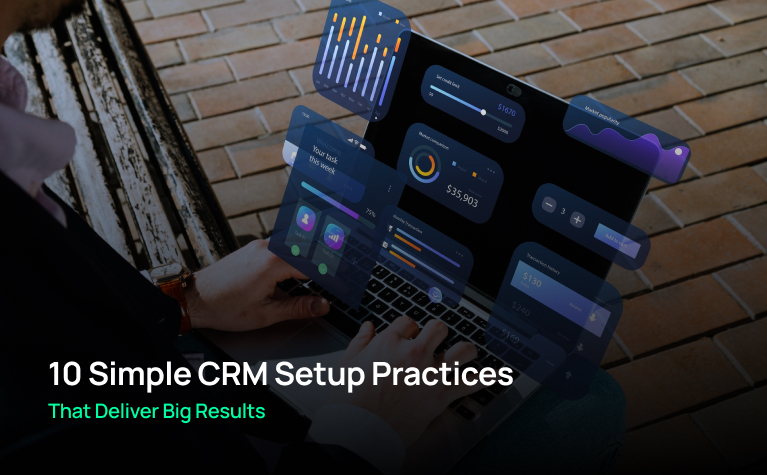Back in the 90s when the idea of CRMs started its inception, AI powered CRMs taking the lead and centralising vast amounts of data in a single but smart software were foreseeable. Thanks to the recent, widespread use of AI, the dream of tech-savvy individuals has finally come true.
Given its expansive integration into every vertical possible, the decision to not level up your business with AI sounds like shooting yourself in the foot. In this technologically advanced age, AI isn’t a threat to your business or skills but a strategic partner that allows you to function 10x better. Fast forward to 2025, many businesses have transitioned from manual spreadsheets to AI powered CRMs that streamlined their business operations, allowing maximum results and minimum effort.
Sharp AI contributes to the discourse of AI integration in CRMs and brings you top 6 AI powered CRMs that dominate the space in 2025. Keep scrolling to read the blog and a quick guide on how to use each one of the softwares.
Top AI Powered CRM Tools You Shouldn’t Skip in 2025
Drum rolls… Here are the top 6 AI powered CRMs you should know about in 2025 and how to use them.
-
SharpAI – A Pioneer of AI powered CRMs
SharpAI is one of the best CRM platforms available in the UK. According to a sales survey, 83% of sales teams witnessed substantial revenue growth with AI, highlighting the need for an all-in-one CRM that can streamline business operations even after your business hours.
With a staggering numbers of businesses in saturated markets globally, dominating the UK market means you must look for the best all in one crm software that allows you to focus on the bigger picture while primary operations are completed in the background.
How to Use SharpAI?
In the race of becoming the top choice among AI powered CRMs, SharpAI takes the prize. With no complicated CRM implementation steps , SharpAI promises simplicity, security, and smart AI CRM tools. The following simple steps show you how you can navigate Sharp AI:
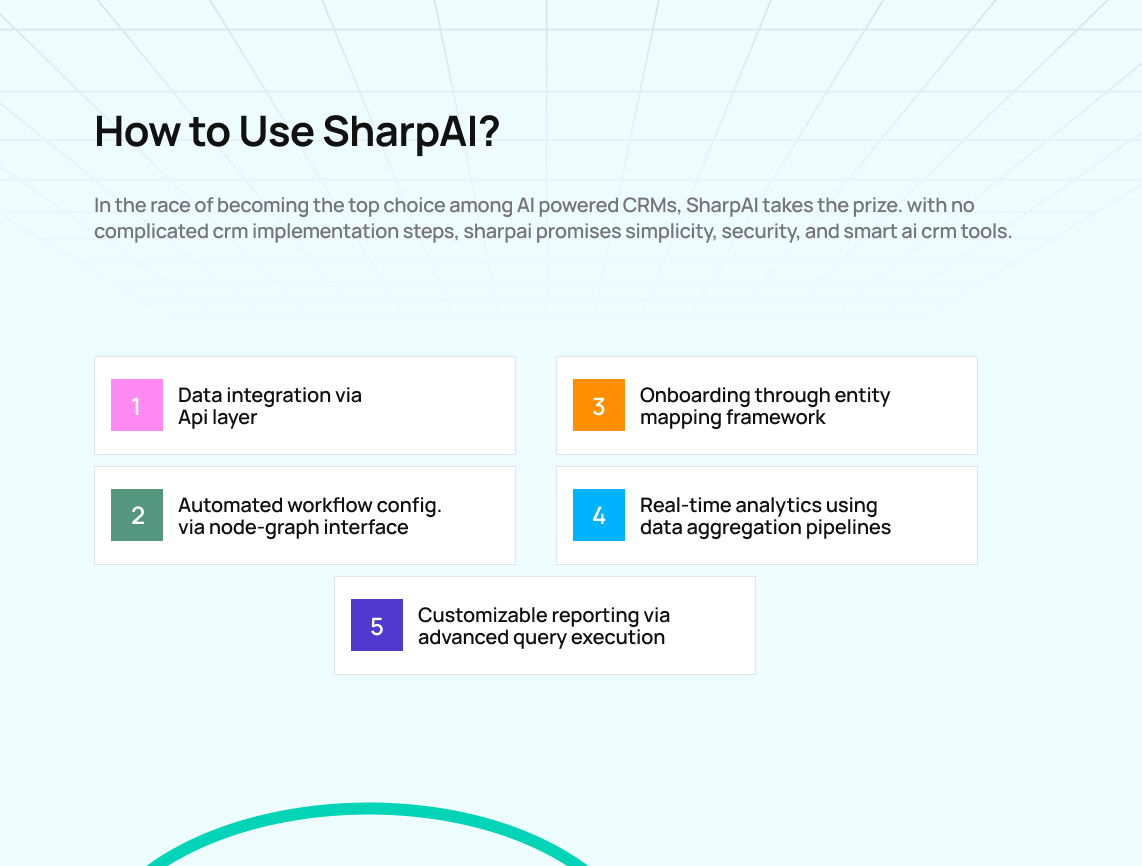
1. Data Integration via API Layer
To initiate, Sharp AI uses a highly modular API layer designed to interface seamlessly with existing CRM data structures. Users initiate AI integration by configuring their data transfer protocols, ensuring the compatibility of data formats (JSON/XML).
This API layer handles calls, ensuring an efficient back-and-forth between SharpAI’s back-end system and your external data sources without the need for manual data manipulation.
2. Onboarding Through the Entity Mapping Framework
The onboarding process begins with SharpAI’s entity mapping framework, where user data is mapped to pre-existing CRM structures. Utilising a dynamic schema generator, Sharp AI identifies entity relationships and assigns relevant attributes to your customer and sales data.
3. Automated Workflow Configuration via Node-Graph Interface
Beginners can set up workflows using SharpAI’s node-graph interface. Each node represents a function (e.g., email marketing, SMS marketing, CRM updates). Users need to configure trigger conditions and define the output, all while the platform handles the execution sequence, minimising human intervention.
4. Real-Time Analytics Using Data Aggregation Pipelines
SharpAI’s real-time analytics feature processes and aggregates incoming customer interactions, leveraging a distributed computing model. Data aggregation pipelines collect multiple streams of data (website visits, CRM updates, email responses), storing them in a NoSQL database for non-relational querying. This enables data visualisation dashboards that update live.
5. Customisable Reporting via Advanced Query Execution
Users can generate custom reports by constructing advanced queries using Sharp AI’s built-in query execution engine. Leveraging a hybrid SQL/NoSQL engine, SharpAI allows users to perform aggregations, filtering, and advanced joins across multiple data tables. The query results are then processed and displayed on the dashboard via an asynchronous task queue.
-
Salesforce: One of the Best AI Powered CRMs
Salesforce is one of the most recognized and thoroughly used AI powered CRMs globally. With focus on SMBs, Salesforce brings a centralised system for businesses to successfully run their marketing, sales, commerce, service and IT task forces anywhere in the world.
How to use Salesforce?
Step 1: Configure the Org and Domain Setup
Begin by registering a My Domain, which creates a custom subdomain for your Salesforce organisation. This allows branded login URLs and app deployment. Enable Sandbox environments to test configurations safely. Set organisation-wide defaults (OWD) and sharing models carefully, as they control baseline object visibility. Misconfigured OWD or roles can immediately block access to crucial records.
Step 2: Automate Processes
Use Process Builder for simple automation, like sending emails when a lead status changes. For complex multi-object logic, leverage Flow Builder with record-triggered, screen, and scheduled flows. Debug each flow carefully, as misconfigured entry conditions or loops can halt execution or corrupt data.
Step 3: Build Reports and Dashboards
Create custom reports using Report Types that define object relationships. Visualise KPIs in dynamic dashboards with row-level security. Beginners can also use SOQL queries for precise data extraction, aggregations, and parent-child relationship queries. Ensure dashboards respect running user context to prevent exposing sensitive records.
Step 4: Configure Security
Set up Roles for hierarchical record access and assign Profiles for object- and field-level permissions. Use Permission Sets to extend privileges without modifying profiles. Implement two-factor authentication and IP restrictions for additional security. Carefully check Sharing Rules, as misconfiguration can block critical records.
-
Zoho: A Well-known Name in the AI Powered CRMs Realm
Zoho is one of the best cloud software suites for businesses operating in different locations in the world. The CRM offers a number of products to help SMBs function on a single platform without needing to integrate add-on features.
How to Use Zoho?
Here’s a quick technical guide to use Zoho:
Step 1: Set Up Your Zoho Organisation and Domain
Start by creating your Zoho CRM organisation, ensuring the correct company details, time zone, and fiscal year settings. Configure custom domains and enable Sandbox environments if available to test workflows and data changes safely. Set role hierarchies and organisation-wide sharing rules to control baseline access to modules and records. Misconfigured roles or sharing rules can immediately restrict access to key modules.
Step 2: Create Modules, Fields, and Relationships
Zoho CRM stores data in modules, comparable to objects in other CRMs. Create custom modules for your business entities, such as Leads, Deals, and Contacts. Add custom fields with validation rules, picklist dependencies, and field-level security. Use the Schema Builder to visualise relationships like lookup, subform, or hierarchical connections. Include unique fields to maintain deduplication and ensure seamless data imports.
Step 3: Reports, Dashboards, and Analytics
Use custom reports to analyse data from single or multiple modules, leveraging advanced filters and formulas. Design dashboards with component-level access control to visualise KPIs in real time. For more granular queries, Zoho’s Analytics integration supports SQL-like queries, cross-module aggregations, and scheduled report generation. Always check sharing settings to prevent exposing confidential records.
4. Microsoft Dynamic 365: Large Enterprises’ Choice Among AI Powered CRMs
Microsoft Dynamics 365 is a top AI-powered CRM offering ERP solutions and various products. It is ideal for large corporations with many locations and employees, enabling high output with minimal effort.
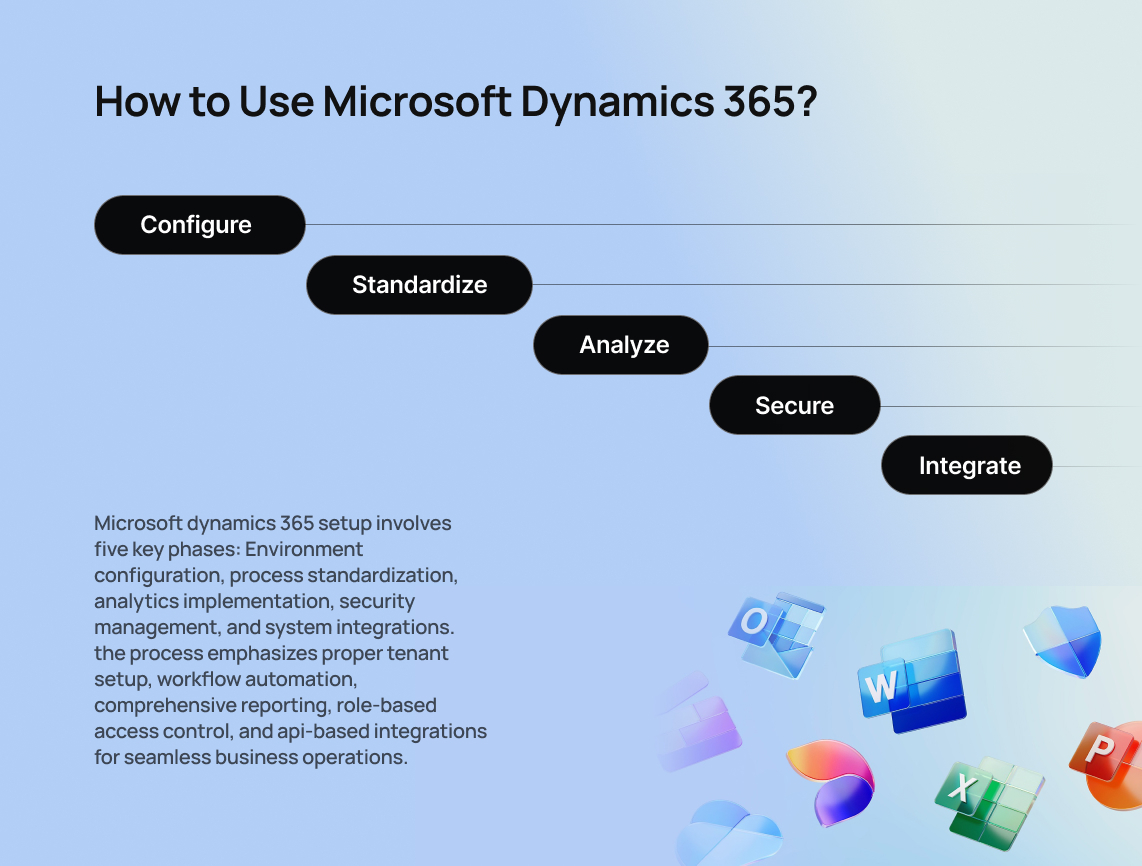
How to Use Microsoft Dynamics 365?
Step 1: Configure Your Environment and Tenant
Create your Microsoft Dynamics 365 tenant in the Microsoft 365 Admin Center. Create environments (Production, Sandbox, or Trial) with access controls using security groups. Set settings such as fiscal year, business units, and default currencies. Accurate setup guarantees customizations, workflows, and integrations behave reliably without compromising on-live data.
Step 2: Standardize Processes
Use Power Automate or Business Process Flows (BPFs) to automate sales, service, and marketing. Power Automate manages complex workflows across entities and apps. BPFs provide stepwise guidance for users, ensuring correct record stages and approvals. Carefully debug and test workflows to avoid misconfigured triggers that can cause loops, duplicates, or incomplete updates.
Step 3: Reports, Dashboards, Analytics
Utilize Advanced Find for complex queries or Power BI for entity-level analytics and dashboards. Author custom reports with filters, groupings, and aggregation, integrating with Dynamics 365. Use security roles for reports to maintain data confidentiality. FetchXML queries give exact data extraction and aggregation control for power-users who are new to technology.
Step 4: Security, Roles & Access Control
Define Business Units and assign security roles to control access at various levels. Use hierarchical security for managers to access subordinate records automatically. Implement two-factor authentication via Microsoft ID and set up conditional access policies based on location or device. Be careful with sharing and team ownership to avoid blocking access to critical records.
Step 5: Integrations & Extensibility
Dynamics 365 uses RESTful Web APIs, OData endpoints, and Azure Logic Apps for secure external system communication. Power Platform connectors allow integration with third-party apps like SharePoint, Outlook, and ERPs. Define application users and service principals for APIs, and monitor call limits and concurrency to ensure smooth automated workflows.
5. Pipedrive: Excellence Among AI Powered CRMs
Pipedrive is a top AI-powered CRM for sales teams. Its AI Sales Assistant analyzes deals, suggests next steps, and predicts win chances to maintain healthy pipelines. With CRM integration, it personalizes emails, summarizes conversations, and assesses deal sentiment, saving time and boosting conversion rates.
How to use Pipedrive?
Step 1: Set Up Your Organization and Workspace
Create your Pipedrive account and set up organisation details like currency, time zone, and user permissions. Define teams and roles for access control to restrict user visibility to relevant deals and contacts. If available, enable Sandbox or trial workspaces to test configurations, automation, and integrations without impacting live sales data.
Step 2: Define Pipelines, Stages, Custom Fields
Pipedrive organizes opportunities in pipelines, similar to sales workflows in other CRMs. Create custom pipelines for each business line, reflecting your sales cycle stages. Add custom fields for unique data, enforce validation rules, and use picklists for consistent data entry. Map relationships between deals, contacts, and organizations for a structured AI CRM model and accurate reporting.
Step 3: Reporting and Analytics
Pipedrive provides customizable reports and dashboards for tracking pipeline performance, deal velocity, and sales conversion rates. Advanced analysis can utilize filters, grouping, and calculated fields for detailed insights. Beginners can connect Pipedrive with business intelligence tools or use API queries for in-depth data analysis.
Step 4: Security, Roles, Access Control
Establish user roles and access permissions for pipelines, deals, contacts, and activities. Add team access along with two-factor authentication to protect highly sensitive information. Utilize shared pipelines and ownership rules with caution to prevent excluding major team players from critical sales records or reports.
Step 5: API and Integrations
It integrates with tools using REST APIs, webhooks, and connectors. Set up tokens for the safe syncing with email, marketing, or ERPs. Verify API limits as well as connection health for preventing failures. Use automated data flows using Zapier or the Pipedrive integration, but check the data flow in the sandbox to prevent data issues.
6. Hubspot: A Name to Bank Upon For AI Powered CRMs
HubSpot is a specialized AI powered CRM that is a growth platform for your business. Its features, such as Breeze AI Agents, automate routines, personalize messages, and close more than half of support tickets on their own.
It includes predictive lead scoring, artificial intelligence-powered campaign suggestions, smart email analysis, and real-time personalization across marketing, sales, and service channels and simplified integration with tools like ChatGPT. The result? HubSpot blends human creativity with AI efficiency so you can grow smarter, not harder.
How to Use HubSpot?
Step 1: Set Up Your HubSpot Account
Configure your HubSpot account with your organization’s information such as time zone, currency, and company details. Set users and teams for access controls and visibility on contacts and deals. Where possible, turn sandbox accounts to pilot workflows and automation without impacting live data. Proper configuration keeps access issues at bay and enables scaling.
Step 2: Automate with Workflows and Sequences
Leverage HubSpot Workflows to automate processes like emailing, task assignment, or property updates with deal stage transitions. Sequences automate email follow-ups on a personalized level with touchpoint limits. Test workflows with criteria and branching logic to prevent loops, duplication, or skipped processes that will impede CRM procedures.
Step 3: Reports, Dashboards, Analytics
Make personalized reports using single or cross-object builders. Visualize insights in dashboards with date ranges and filters keeping confidentiality in place. Advanced users also access HubSpot APIs or BI tool integrations for further analytics. Be sure to prioritize data hygiene and field mapping for correct reports.
Step 4: API Management and Integrations
HubSpot integrates with third-party systems through REST APIs, webhooks, and integrations. Utilize API keys or OAuth tokens for secure synchronization with email, ERP, marketing, or finance tools. Track API limits to prevent workflow failure.
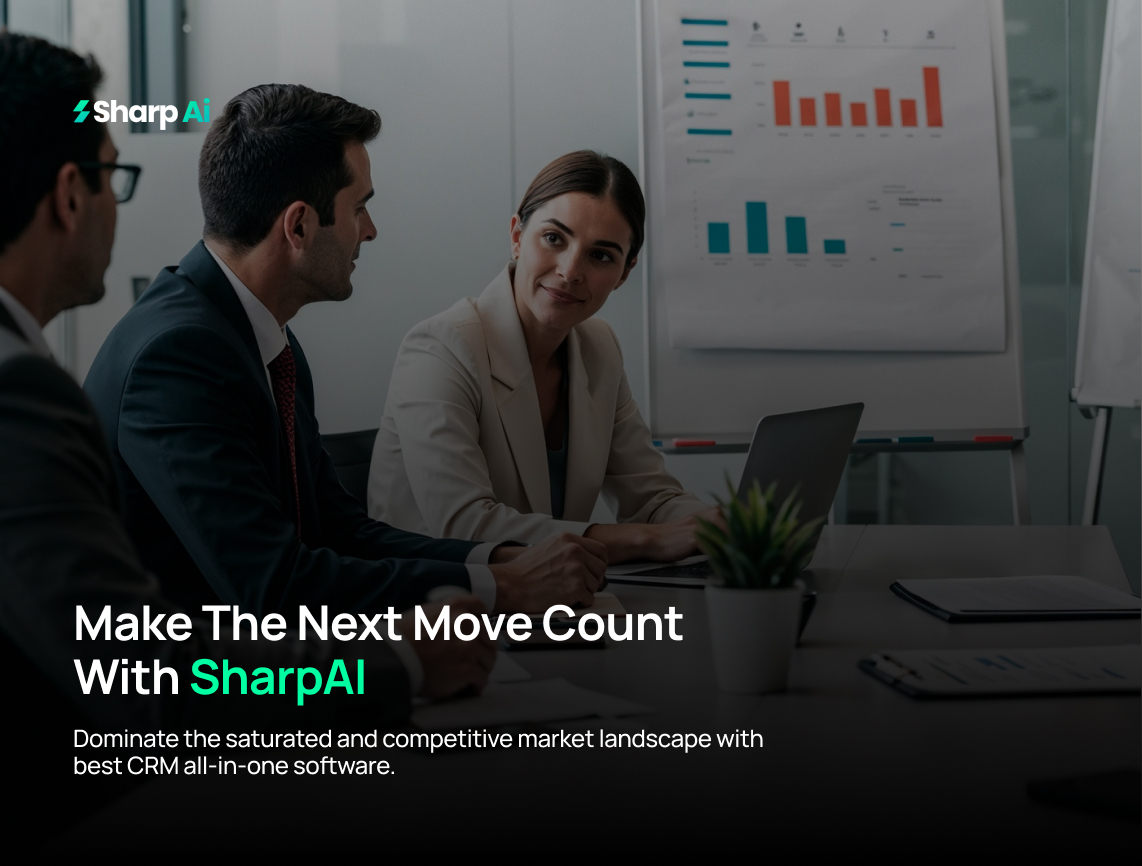
Conclusion
Concluding all, we have a plethora of AI powered CRMs to choose from, however, only a few can actually compete and provide the results you want. Dominate the saturated and competitive market landscape with best CRM All-in-One Software.
Why comb the internet for the best AI powered CRM when you have SharpAI. Click the link and request for a demo to boost your financial endeavour towards success. Your next move matters!